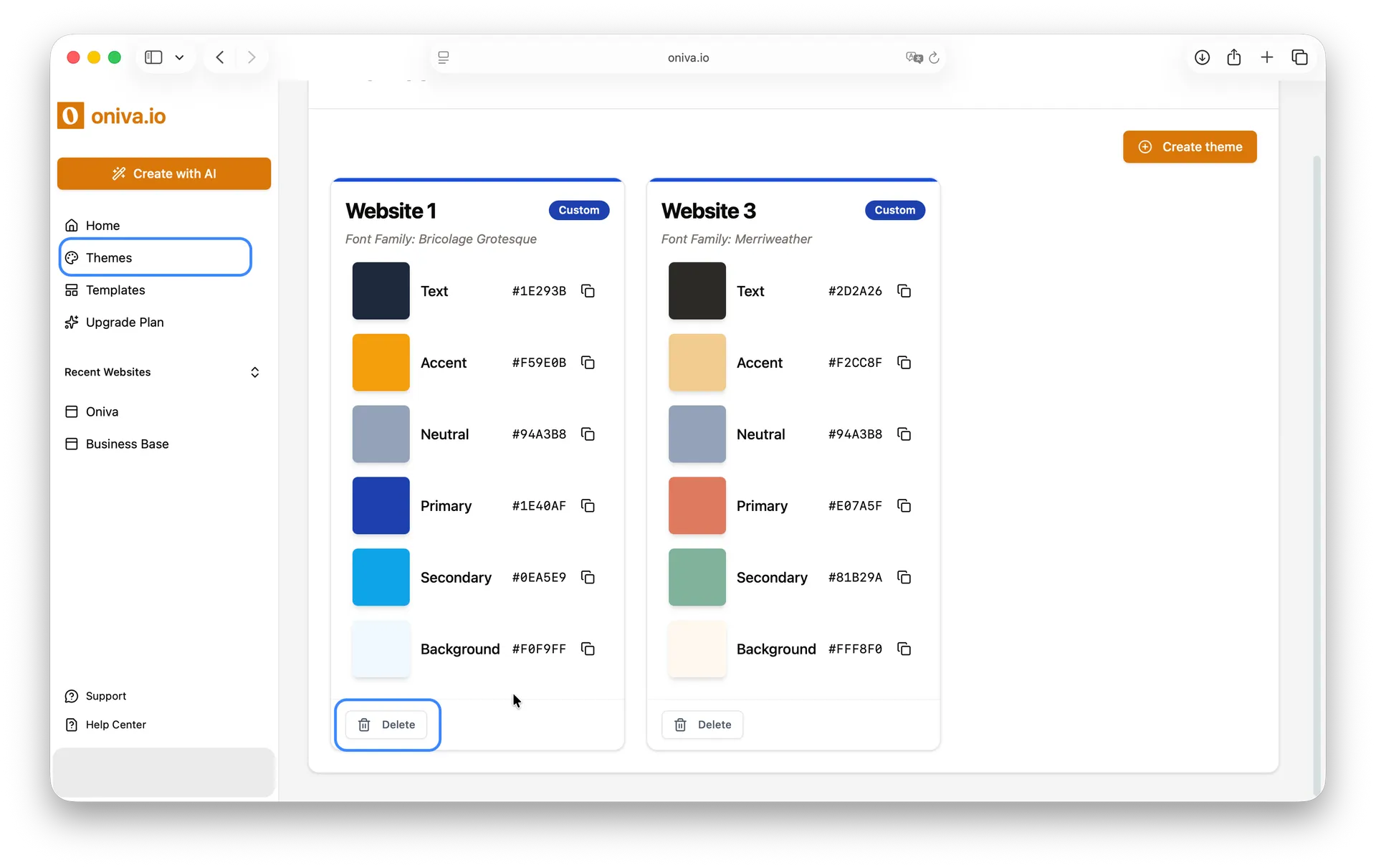Create Themes
For all users
Updated Sep 2025
Your theme defines the colors and fonts used across your website. It helps keep everything consistent and professional. In Oniva.io, you can create a new theme, select an existing one, edit the theme currently applied, or delete a theme you no longer need.
Themes
Themes is available for free and doesn’t require any coding skills.
Custom CSS
Fully control the design of your website with custom CSS using TailwindCSS classes.
Create a new theme
You can create a new theme in two different ways.
The first is directly inside the website editor: click the Theme button in the left sidebar. In the panel, select Create theme, then choose your font and colors and give your custom theme a name. Once you’re satisfied with the result, click Save theme so you can reuse this theme in other projects.
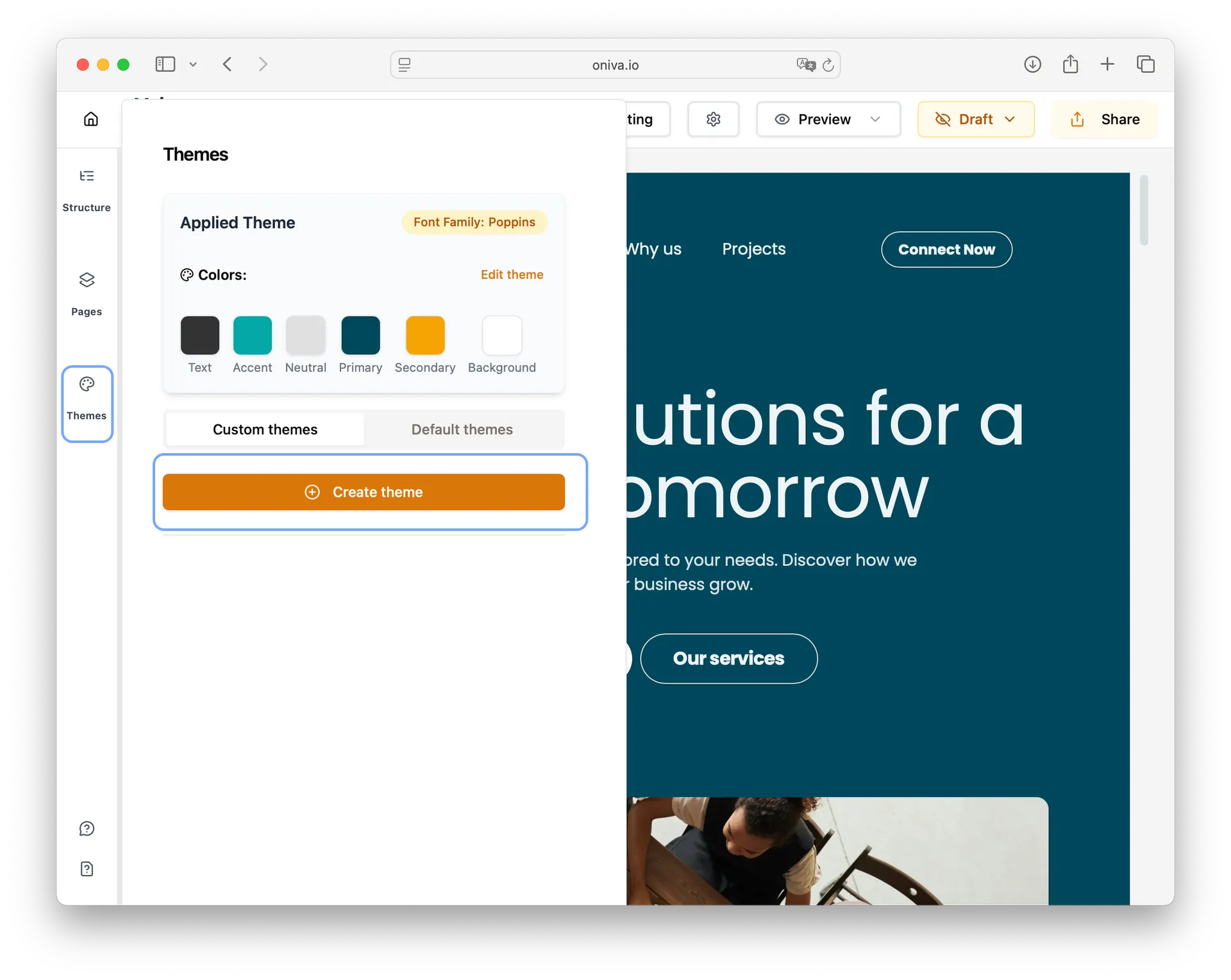
Note: If you create a theme inside the editor, it will be applied automatically to the website you are currently editing.
Tip: When selecting background and text colors, always aim for high contrast. This helps make your content more readable and ensures a professional, accessible look for your website..
The second way is from your home page, where all your projects are listed. In the left navigation bar, click the Themes button. Then click Create theme and then choose your font and colors and give your custom theme a name. Once you’re satisfied with the result, click Save theme so you can reuse this theme in other projects.
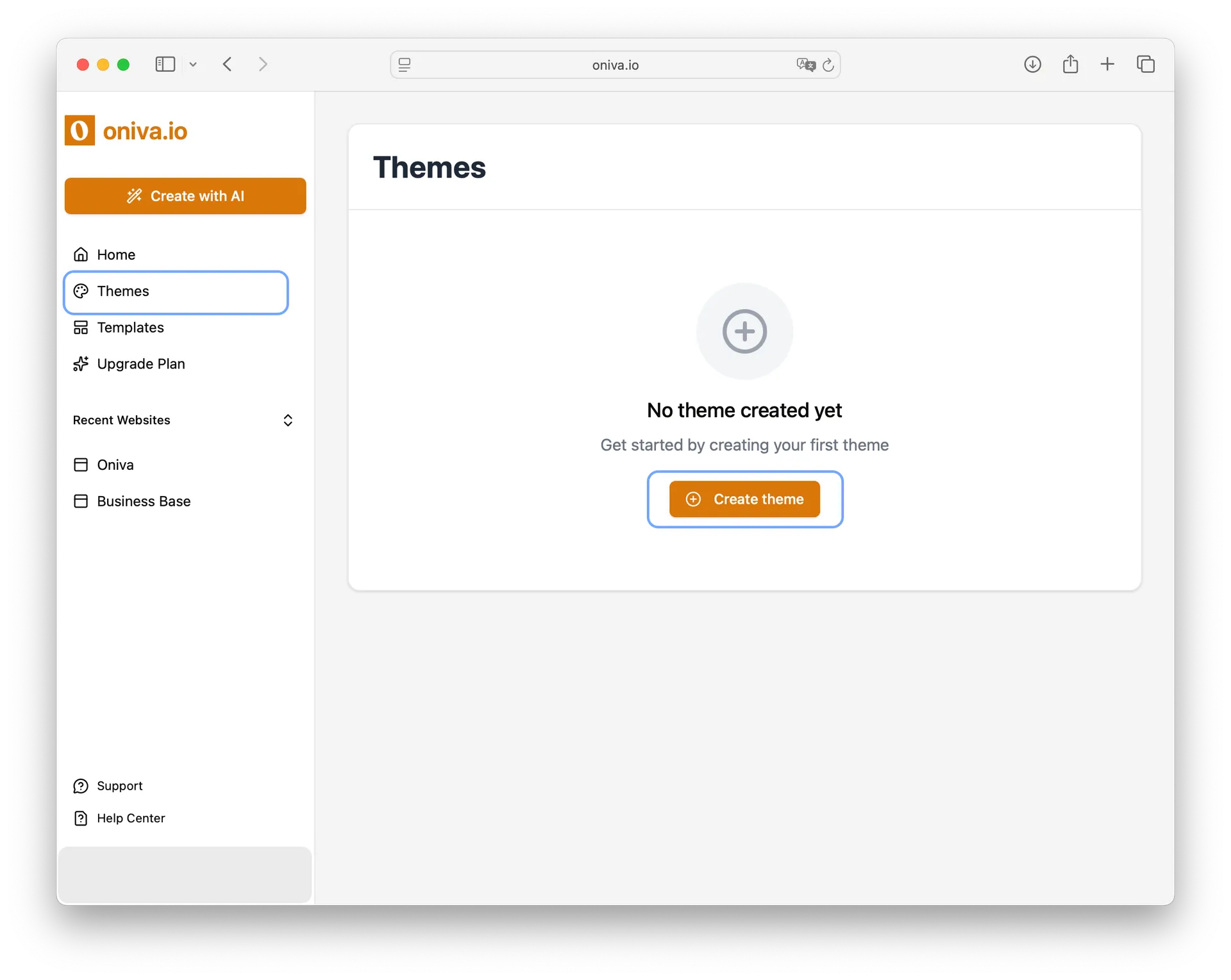
Note: If you create a custom theme from your home page, it will not be automatically applied to any website. You’ll need to apply it later to the site you want to use it on.
Tip: Oniva.io takes care of contrast for you! When you use your primary, secondary, or accent colors as backgrounds, the text color is automatically adjusted so it always stays clear and easy to read.
Select a theme
Inside the editor of the website you want to edit, open the Theme panel from the left sidebar. Browse through the available themes, and when you find one you like, click Apply. The selected theme will be instantly applied to all the pages of your site.
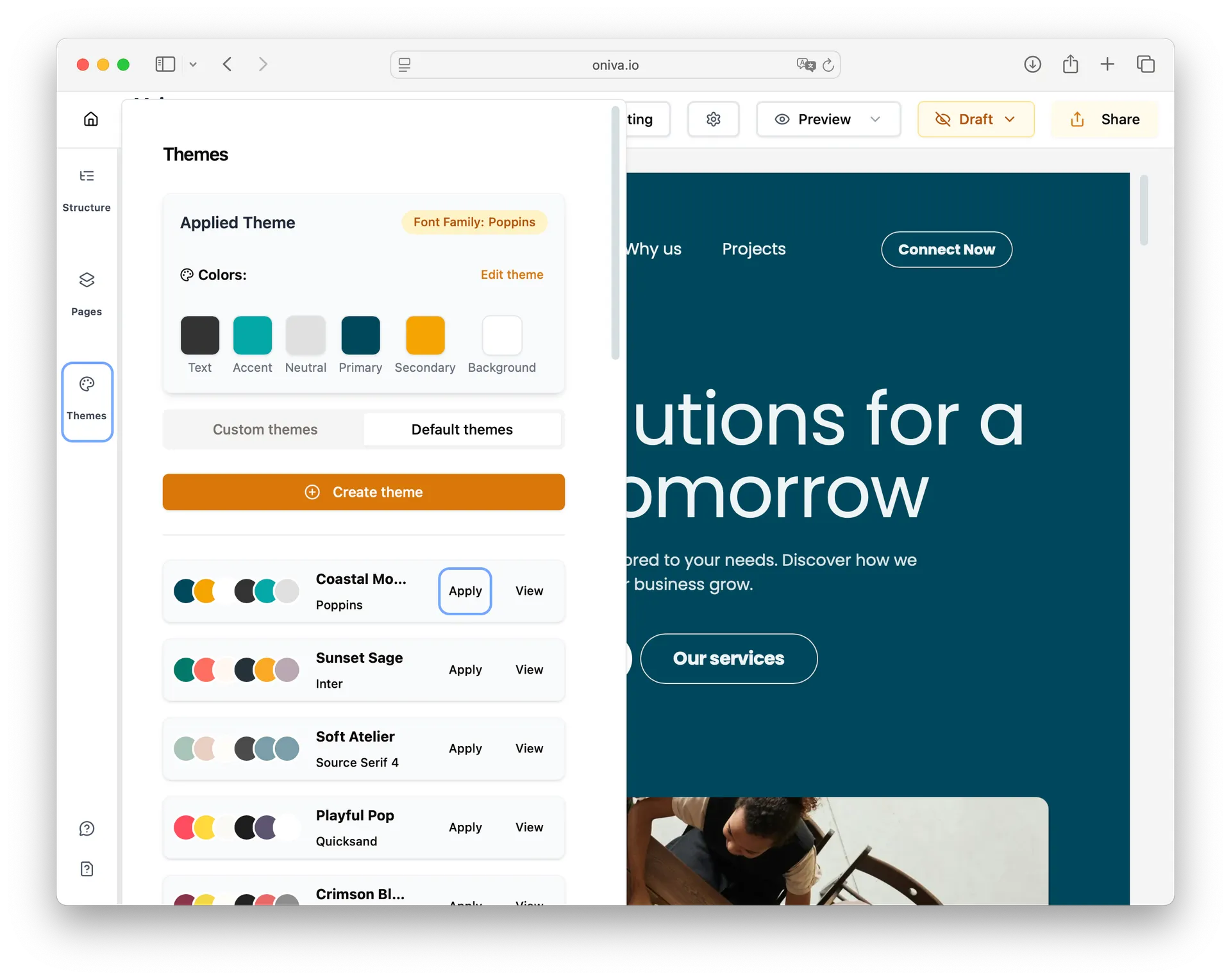
Note: To maintain visual consistency, it’s not possible to apply different themes to individual pages of the same website. The selected theme will always be applied across all pages of your site.
Edit an applied theme
Inside the editor, open the Theme panel from the left sidebar. You’ll see a card showing the theme currently applied to your site. Click Edit Theme to adjust fonts and colors.
Note: The changes you make here will only apply to the website you are currently editing—they won’t affect the saved version of the theme.
If you’d like to reuse these edits in other websites, give your updated theme a new name and click Save. This way, it will be stored as a separate theme you can apply anywhere.
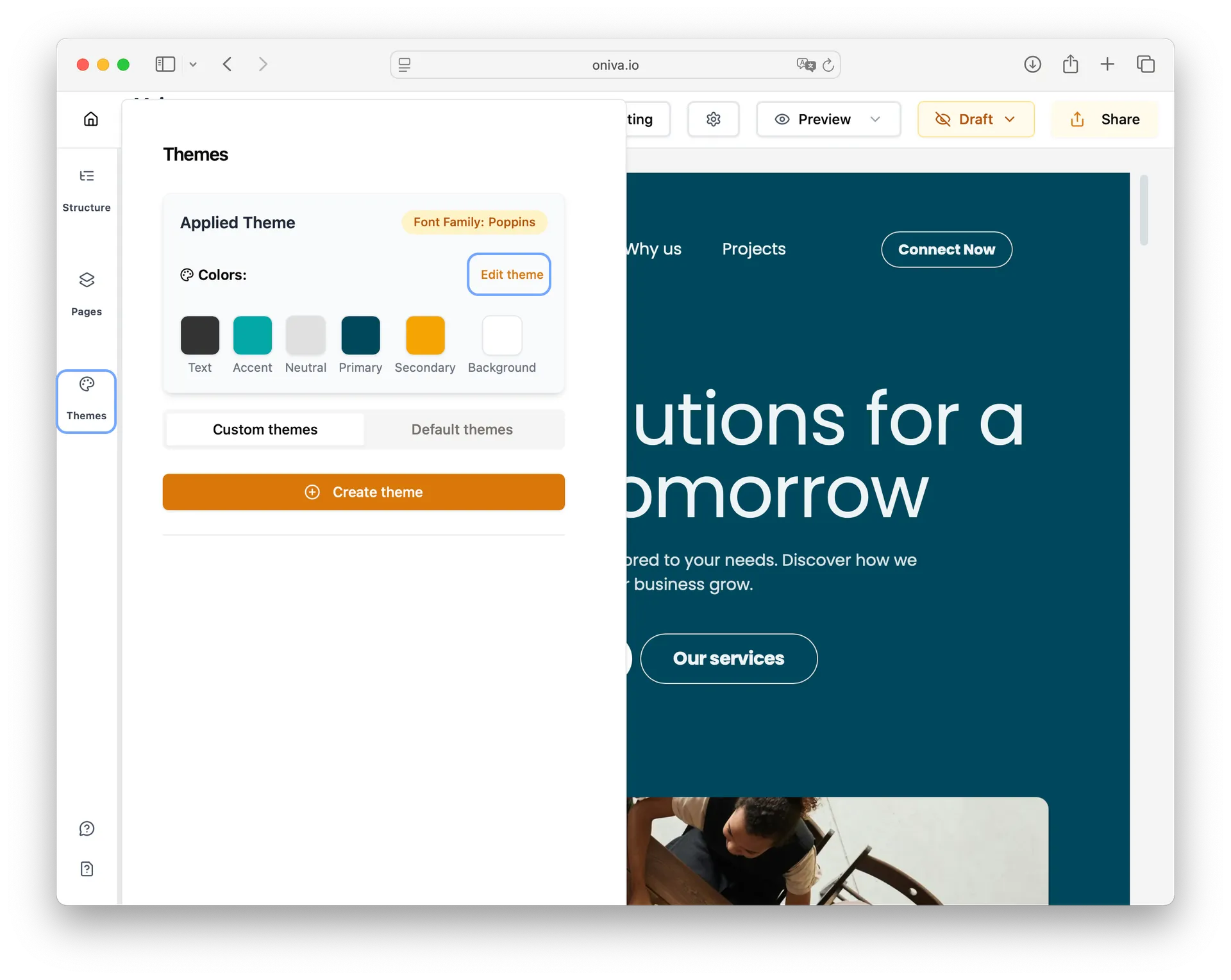
Delete a theme
You can only delete a theme from your home page, where all your projects are listed. In the left navigation bar, click Themes, then find the theme you want to remove. Once you’ve located it, click the Delete button to remove the theme permanently.
Note: If you delete a theme that is currently being used on a website, the website will not be affected and will continue using the theme. However, you won’t be able to apply the deleted theme to new websites unless you save it again.