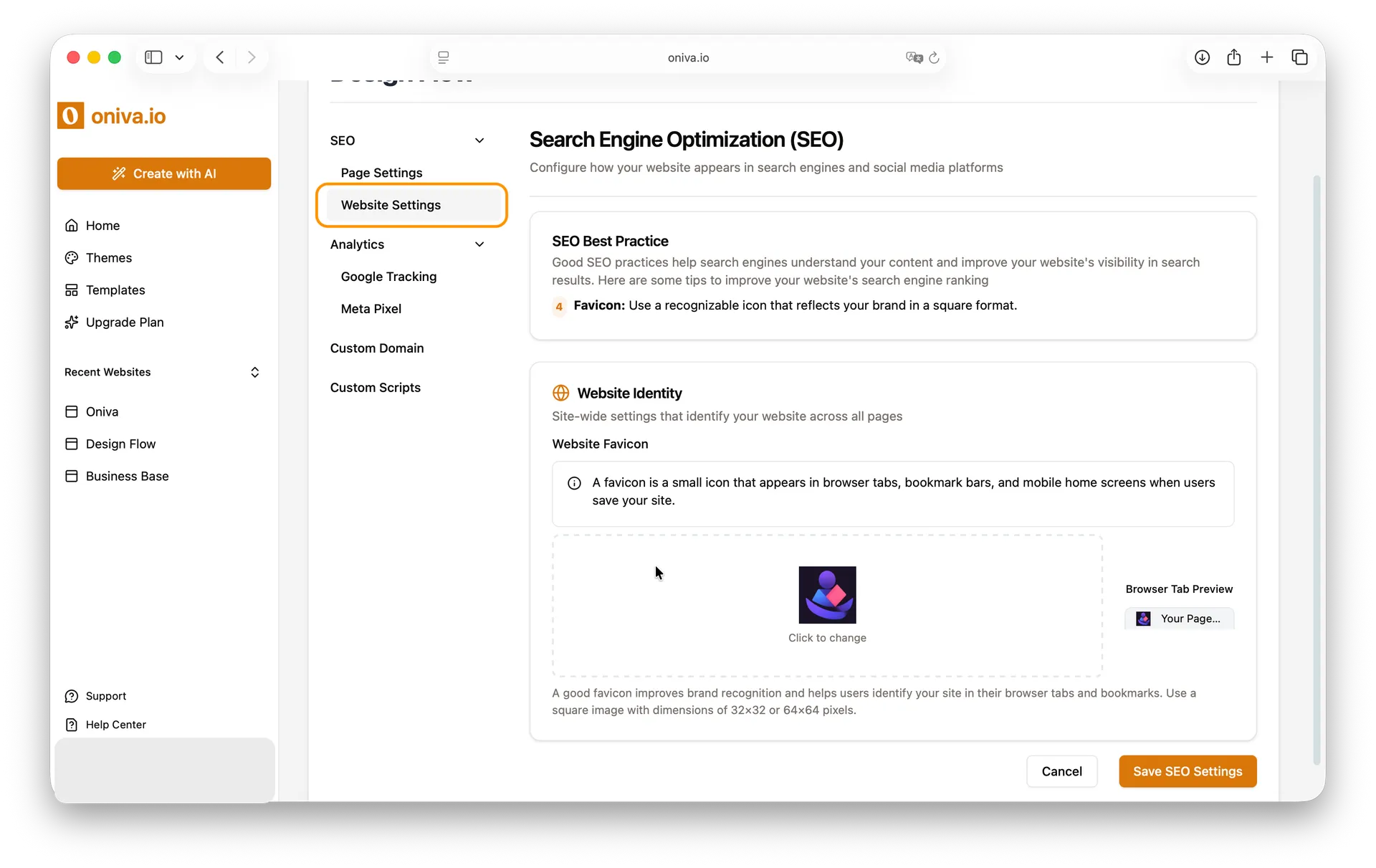Search Engine Optimization (SEO)
For all users
Updated Sep 2025
The SEO feature lets you control how your website appears in search engines and on social media platforms. With Oniva.io, you can customize page meta titles, meta descriptions, and preview how your site will look when shared, helping you attract more visitors and improve your site’s visibility.
Oniva.io lets you set SEO options for each page as well as for your entire website. Let’s learn how to do it!
How to find SEO Settings
You can access SEO settings in Oniva.io in three ways:
The first two ways to access SEO settings are available inside the editor:
1 - From the editor header: While editing a page, click the Settings icon in the header, between the editing mode button and the preview button.
2- From the Pages panel: Click the Pages pannel from the left siderbar and then the Settings button.
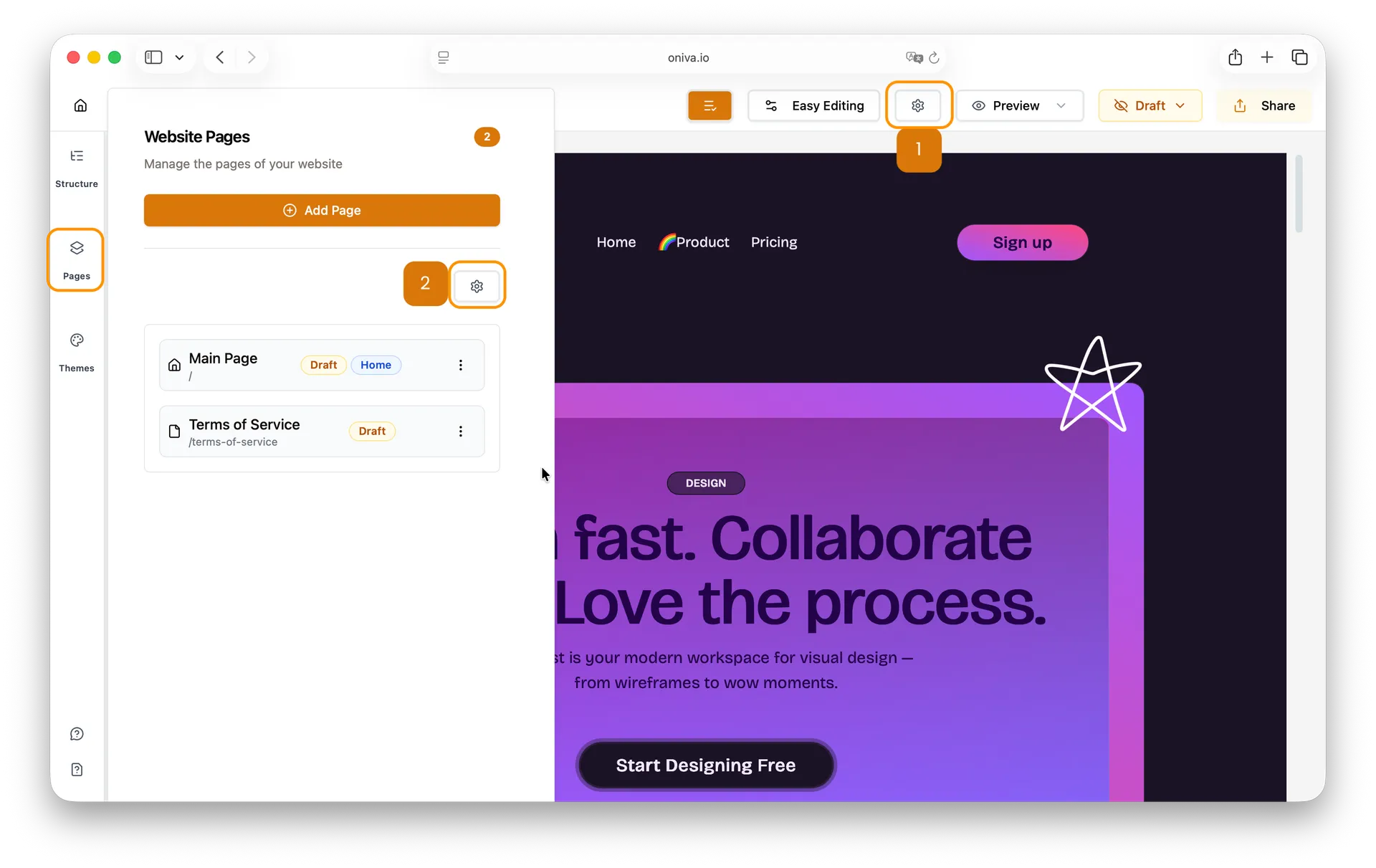
The third way is from your home page, where all your projects are listed. Find the website you want to edit its SEO settings and click the Settings button.
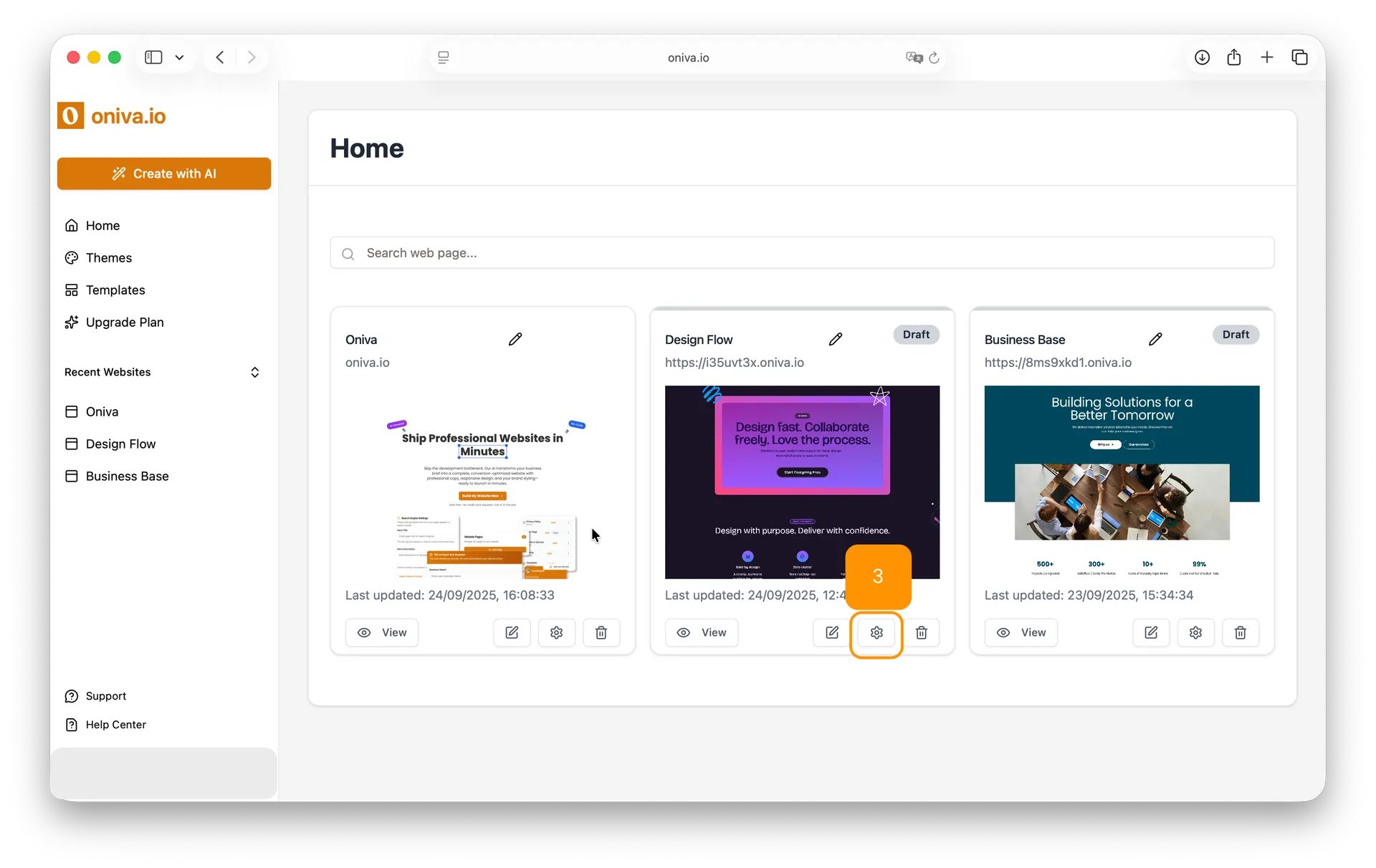
When you click this button, the first configuration that comes selected is SEO. From there, you can adjust how your website and pages will appear in search engines and social media platforms.
How to configure SEO Settings for each page of your website
Before configuring SEO for each page, it’s important to understand what these settings control. The SEO meta title and meta description determine how your page appears in search engine results, while the OG (Open Graph) image is used when the page is shared on social media. Each page can have unique settings, allowing you to optimize every page individually.
Now, let’s go through the steps to configure them.
1 - Select the page you want to configure
In the SEO settings panel, use the dropdown menu to pick the page you want to edit. Each page has its own SEO meta title, meta description, and OG image, so make sure you select the correct one.
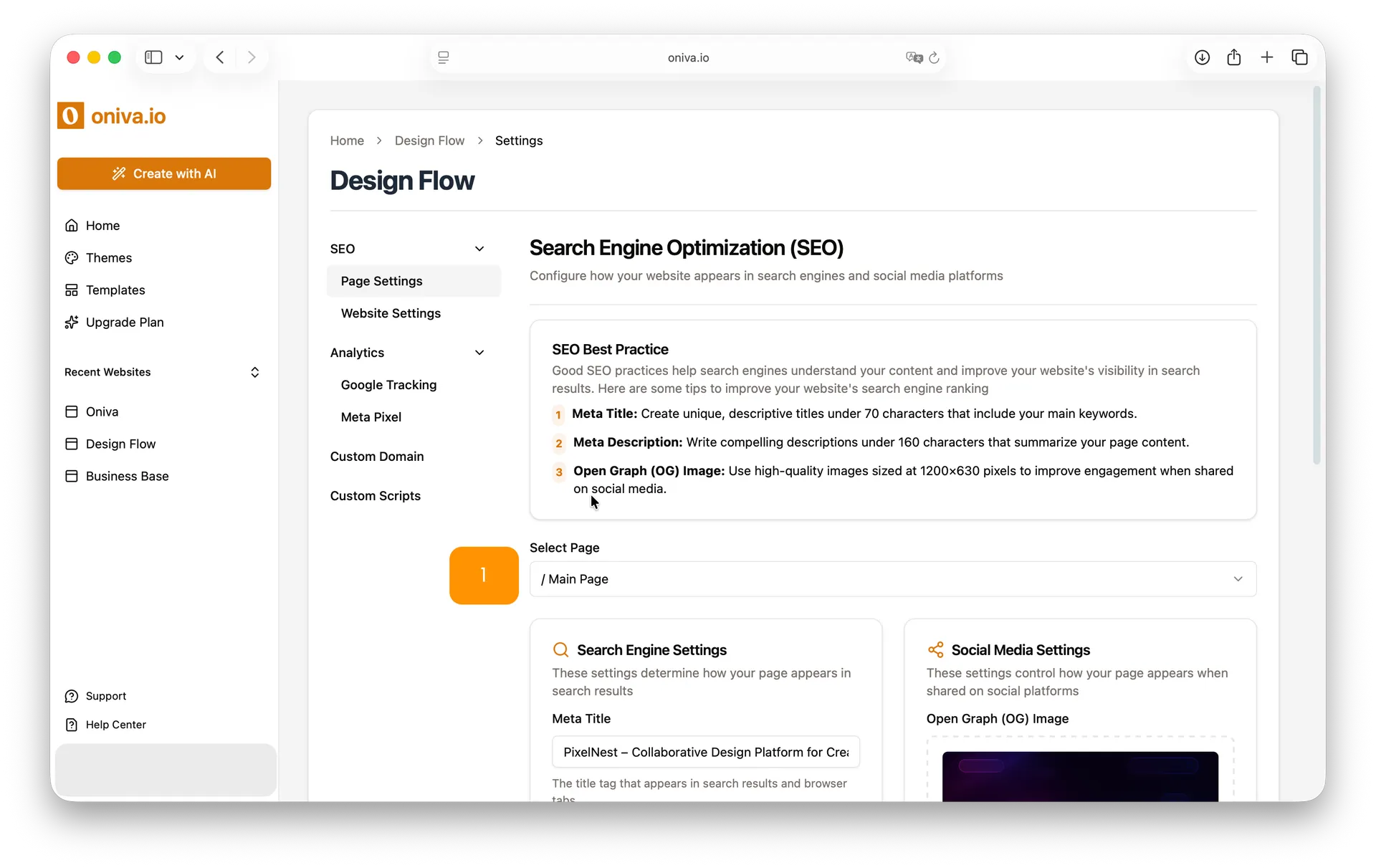
2 - Write the SEO meta title (page title)
The SEO title is what appears in search engine results and in browser tabs. Make it concise and descriptive, ideally between 50 and 70 characters. Try to include your most important keyword near the beginning, and your brand name if it makes sense. For example: Artisan Bakery in Porto — Sweet Morning Bakery.
3 - Write the meta description
The meta description appears below the title in search engine results. Keep it short and compelling, ideally between 120 and 160 characters. Include a clear benefit or call to action, as well as a relevant keyword. Make sure each page has a unique description that accurately reflects its content.
4- Choose an OG (Open Graph) image
The OG (Open Graph) image is used when your page is shared on social media. Choose a high-quality, relevant image with a recommended size of 1200 × 630 px (1.91:1 ratio). This setting is optional, but adding an image can make your shared links more attractive and engaging.
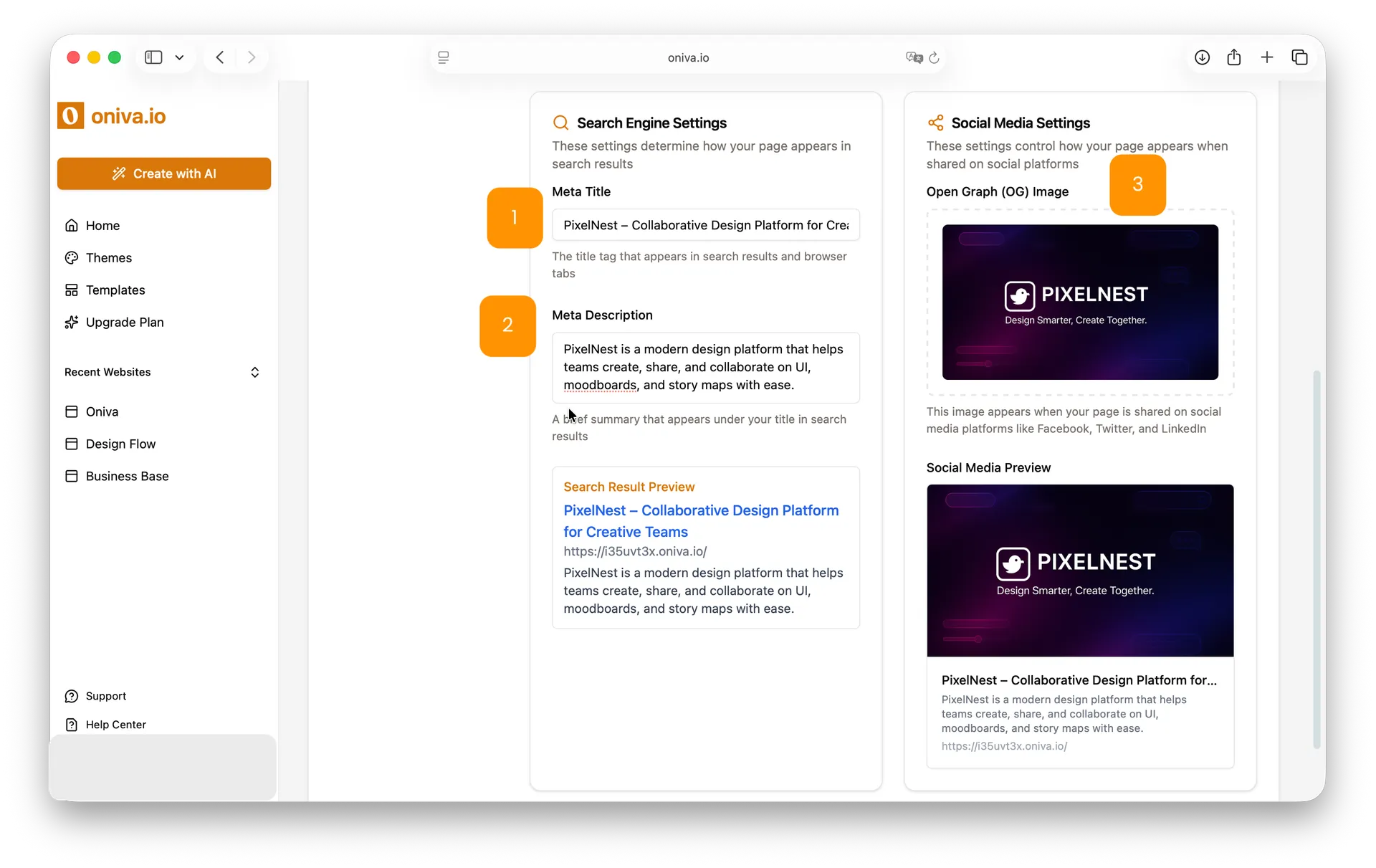
If you set up an Open Graph (OG) page for your main page, it will automatically apply to all your other pages. You can also customize individual pages anytime by adding specific OG settings to them.
5- Preview and save
Preview how the SEO title, meta description, and OG image will appear in search results and on social media first. If you’re happy with how they look, scroll to the bottom of the page and click Save to apply the changes. Repeat this process for each page you want to configure individually.
How to configure SEO Settings for your entire website
The only general SEO configuration available for your entire website is the favicon.
A favicon is the small icon that appears in browser tabs, bookmarks, and some search results. It helps users quickly identify your website and strengthens your brand recognition.
To configure your favicon:
1 - Open Website Settings
In the left sidebar, click Website Settings to access the general settings for your site.
2- Select a favicon
Click on the favicon field and choose an image from your files. The image should be square.
3- Save your changes
Scroll to the bottom of the page and click Save to apply the new favicon to your website.